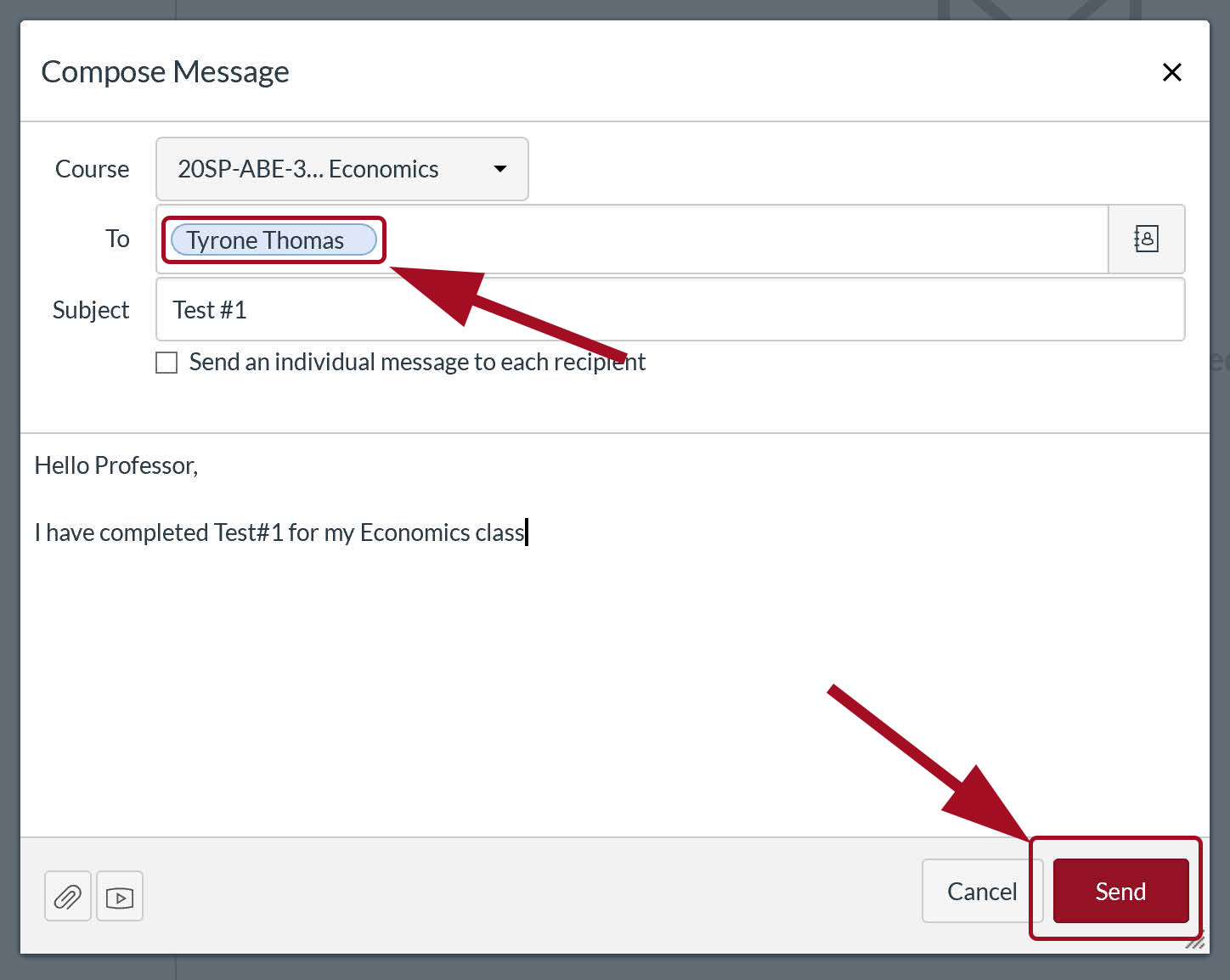How to Message your Instructor on Canvas
Follow the steps below to learn how to send a message to your instructor through Canvas.
-
Step 1
After loggin into Canvas, select the "Inbox" icon on the left-hand navigation.
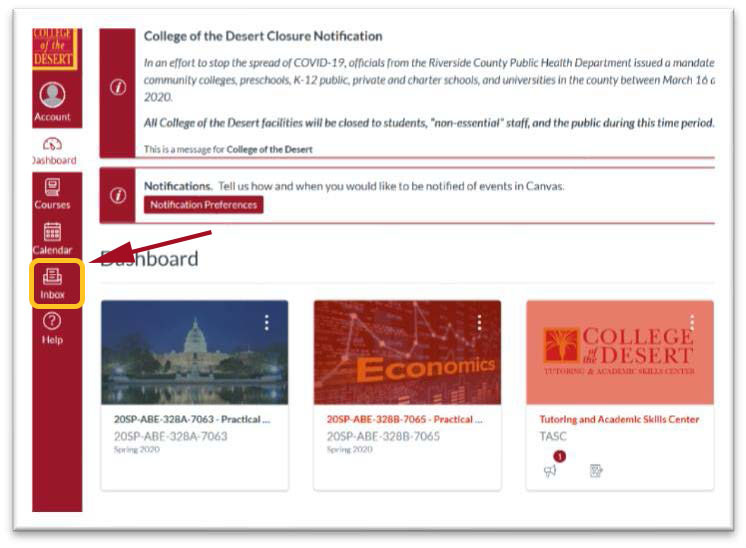
-
Step 2
Click on the pencil icon to start a new message.
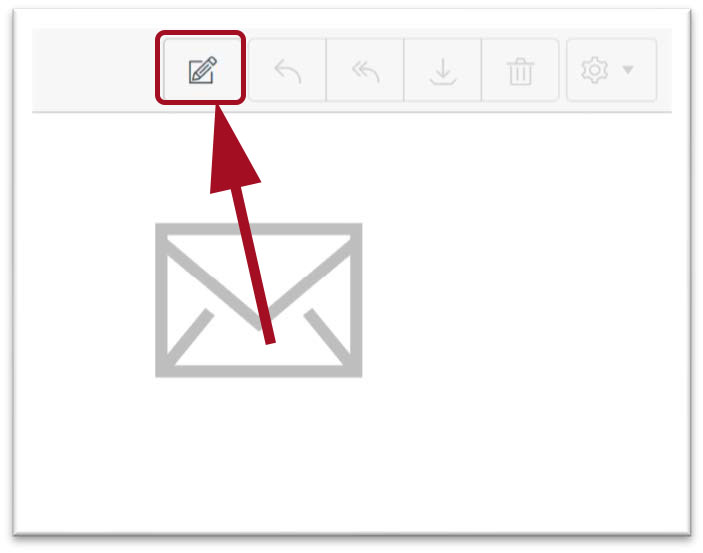
-
Step 3
From the Subject dropdown, select the course your message is for.
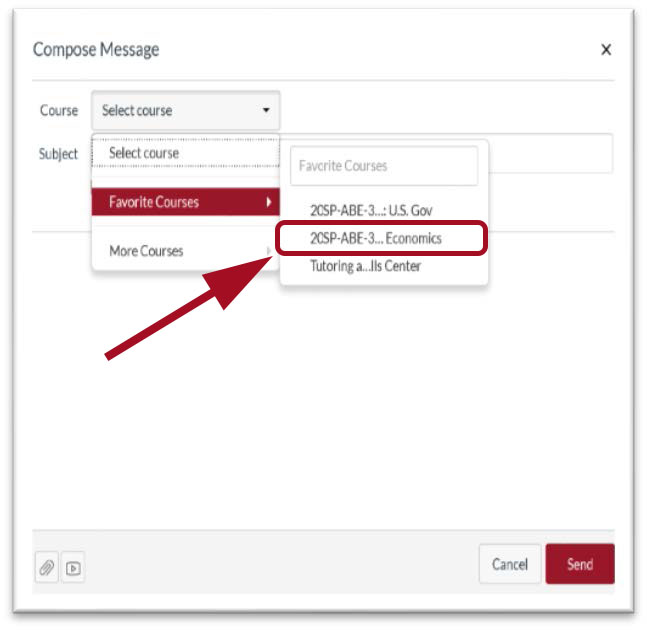
-
Step 4
In the To field select "Teachers" using the address book icon to choose a teacher to message.
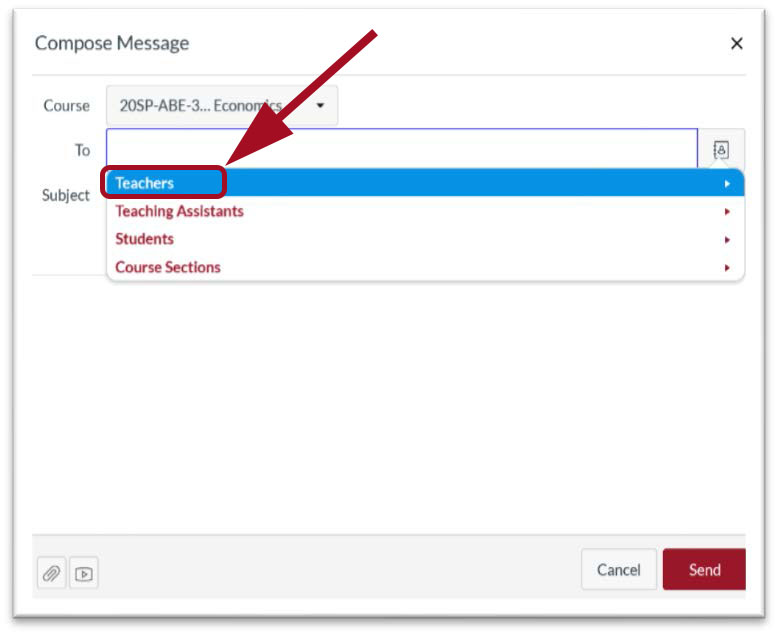
-
Step 5
Verify you are sending your message to the correct teacher for the correct class.
Insert your message in the text box below.
Make sure to click on “Send” to complete your message request.